ImagetoPDF - convert Images to PDF easy
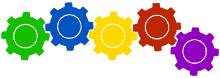
Processing on-going, please wait...
Document upload
Process is always the same on PDFtodo. Just click in dropzone to upload images to drag-n-drop them.
Arrange images
Images are added to PDF in order how you uploaded them. If you want to change order how your images will appear in created PDF simply drag-n-drop them and arrange new order how you like.
Configure
Image to PDF has configuration. This means that after you finish with images upload you can select following options: Page Size (A4/Letter/Auto), Page Orientation (Portrait/Landscape) and Page Margins (Small (20px), Large (50px) or None). When you are happy with configuration proceed further to image to PDF conversion.
Document download
After images are converted to PDF you will see link to created PDF document. Just click on that link to start download.
Convert again?
When you finish with conversion of images to PDF document you can start next conversion. In download area you will see buttong "Again?" so click on it and you can upload new images for next conversion.button "Again?", just click on it and you can upload new document(s) for further conversion.
How safe my documents are?
PDFtodo is fully under HTTPS protocol to encrypt communication between you and our servers. All documents (uploaded/converted) will be deleted 1h after conversion. PDFtodo will never open any of your documents.
Images to PDF limits
Only images (JPG, PNG, GIF, TIFF) can be uploaded for Image to PDF conversion. Max. image size is 100Mb and you can upload max. 10 documents at once. If you have more images you will need to run conversion again and then later you can merge created PDF documents.


 Deutsch
Deutsch
 Česky
Česky
 Magyar
Magyar
 Polski
Polski
 Română
Română
 Slovak
Slovak
 Srpski
Srpski
 Suomalainen
Suomalainen
