OneNote to HTML converter - convert OneNote to HTML easy
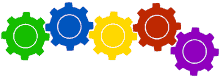
Processing on-going, please wait...
Document upload
When you come to OneNote to HTMLpage just click in dropzone to open file selection window or you can drag and drop your OneNote documents for processing.
Arrange OneNote documents
OneNote files are converted to HTMLin order how you uploaded them. If, for any reason, you want to change order just drag-n-drop them and arrange new order how you like. All OneNote documents will be converted so this does not make any difference.
Configure
OneNote to HTML does not have configuration. When you upload OneNote documents and want to start conversion just click on button "OneNote to HTML". On next screen you'll see that processing is on-going and just wait until you do not see download section.
Document download
When OneNote documents are converted to HTML you'll see link to final HTML in the list. If you had multiple OneNote documents for each of them you'll see separate download link. Just click on the link and download will start.
Start again?
If you want to convert OneNote to HTML again, in download section after processing is finished, you'll see button "Again?", just click on it and you can upload new document(s) for further conversion.
How safe my documents are?
PDFtodo is under HTTPS protocol used to encrypt communication between us and also between our servers. All converted and uploaded documents will be deleted 1h after processing. PDFtodo will never open any of your documents.
OneNote to PDF limits
For OneNote to HTML conversion only OneNote documents can be uploaded. Max. OneNote document size is 100Mb and there is limit to uploadmax. 10 documents for processing in one run.
PDFtodo does not fully support OneNote.Online format so might happen that you see errors. OneNote 2003 and OneNote 2007 are not supported.


 Deutsch
Deutsch
 Česky
Česky
 Magyar
Magyar
 Polski
Polski
 Română
Română
 Slovak
Slovak
 Srpski
Srpski
 Suomalainen
Suomalainen
